In some cases, a student will take multiple SAT subject tests on the same day. In order to add the respective test score for each test, you will need to add the test date multiple times. The test score(s) may be added by either you or your student.
(1) Add the SAT test date(s):
- Navigate to the Student profile, select "Edit Exam Test Scores", then click on the "Add an Exam/Test Date" button at the bottom of the dialog window
- Ensure that SAT is listed in "type" and click on the calendar next to "Test Date"
- Enter the date for the SAT test
- Repeat these steps until you have added the same test date for the number of subject tests needed
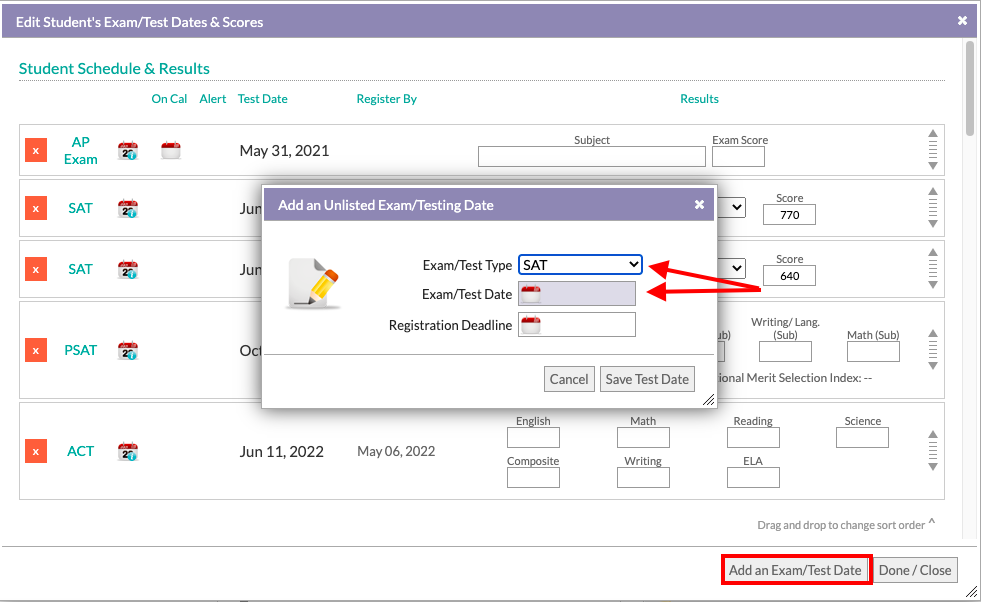
(2) Add the subject test(s) and score(s):
- Check in the box next to the "Subject Test"
- To add the subject, choose the subject from the "Select a subject..." dropdown list
- Add the test score (or leave it blank so that it may be entered by the student at a later date)
- Changes to the text score fields will automatically be saved when the window is closed.
- Repeat these steps to add multiple subject tests and scores as needed
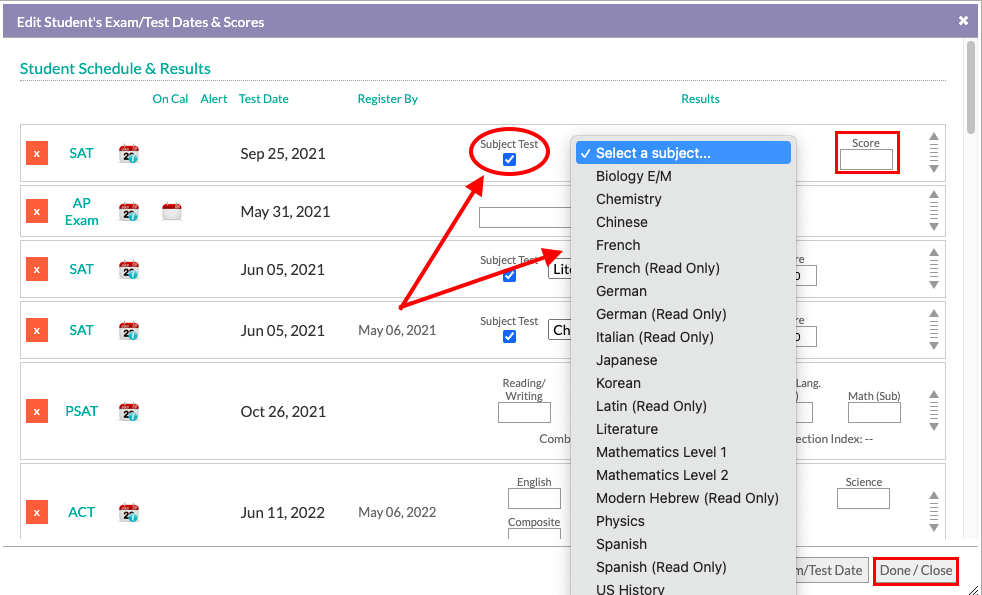
Note:
- Any time you make a change, an automated "Test/Exam changes saved" message will appear (i.e. add or remove Test dates, add or edit scores)
- Click on the "calendar" icon next to the test name to set calendar reminders and alerts. See the article "How do I create Student calendar items and alerts for test/exams?"
- To change the sort order of the test, simply drag and drop the tests to the order of your choice
Comments
0 comments
Article is closed for comments.