Once logged into CustomCollegePlan, select the To-Dos tab on the left. The option to add a To-Do is the purple button to the left of the search bar:
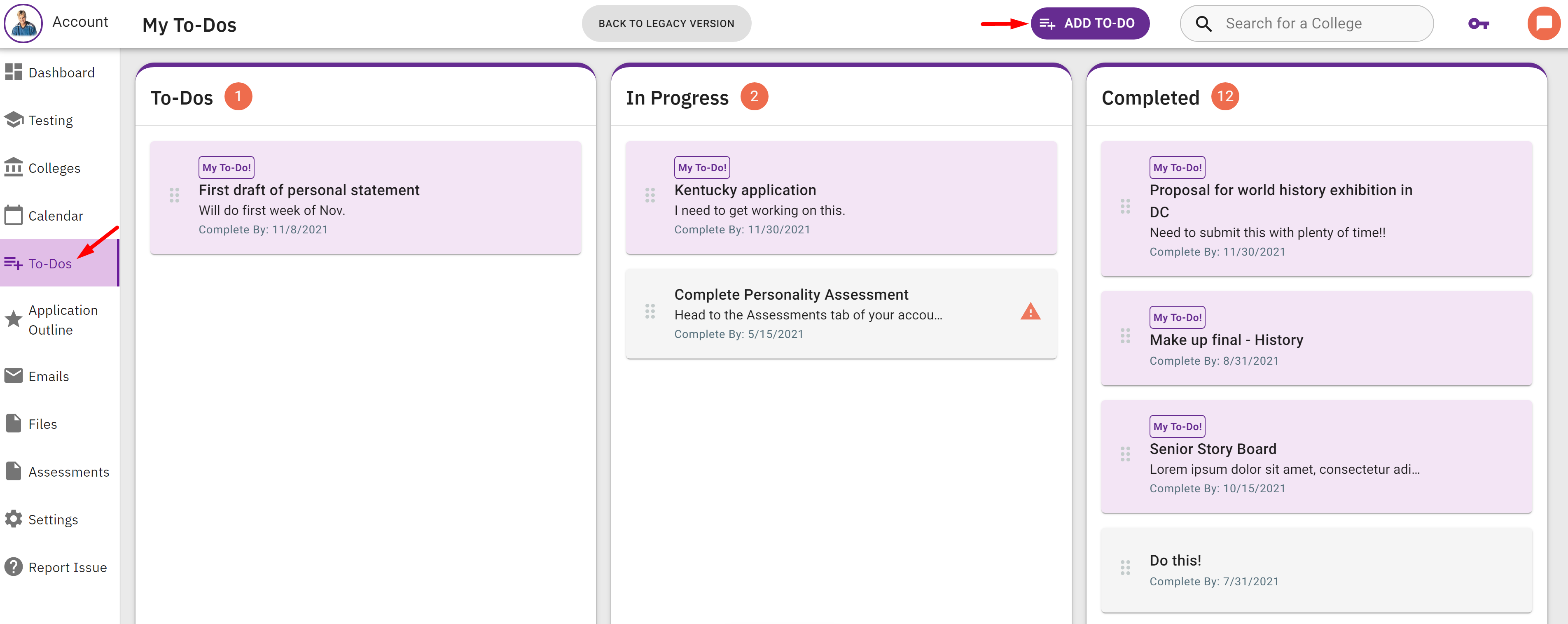
Students may add, edit, and delete their own To-Dos. However, they cannot rearrange the order of To-Do items or edit/delete consultant-created items (this is controlled by the consultant).
From CustomCollegePlan, student-created to-dos are shown as purple shaded boxes with a label that reads, "My To-Do!" (as shown above).
On the consultant side of the platform, any student-created To-Dos will receive an orange label, while consultant-created To-Dos will receive a grey label.
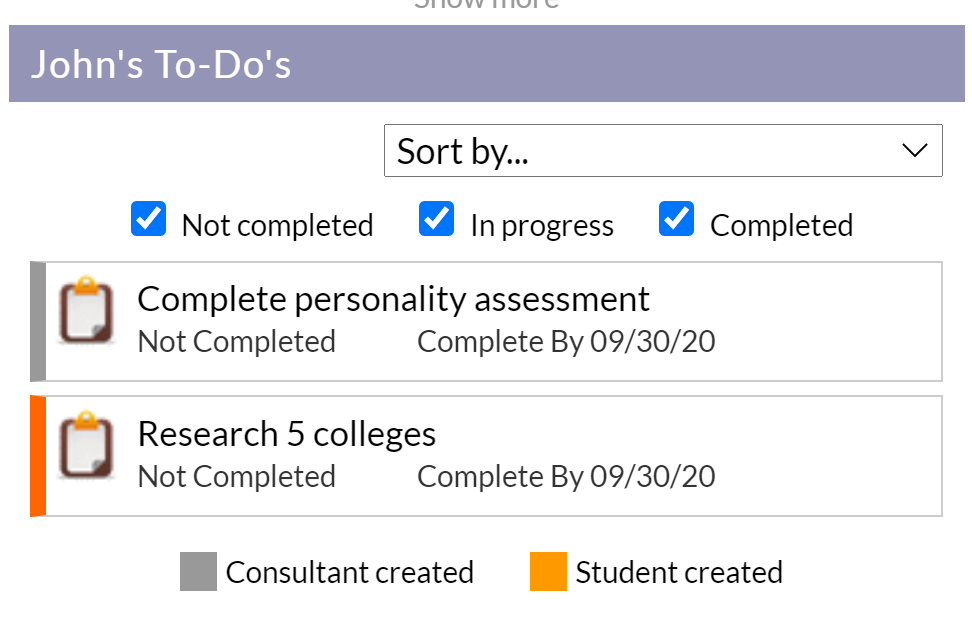
Comments
0 comments
Article is closed for comments.