The student's GPA may be added by either you or the student. Both the unweighted and weighted GPA may be added. The unweighted GPA will be used in matching the student's GPA with the average GPA listed for each school.
The GPA data displayed in the college profiles is sourced from Peterson's College Data (part of the Common Data Set), and in most cases is the "unweighted GPA". If no GPA data is listed on the college’s profile, this does not indicate that the GPA is not evaluated as part of the admission process. In some instances, the school did not report any GPA statistics as part of the survey with the Common Data Set. In other (less frequent) instances, the college may have reported a weighted GPA in lieu of an unweighted GPA. For the most current and accurate GPA data, it is our recommendation to go directly to the college for information.
How to add a student's GPA from your CollegePlannerPro account
1) Navigate to the student's profile page.
2) Hover over the student's name and click to edit (a pencil icon will appear).
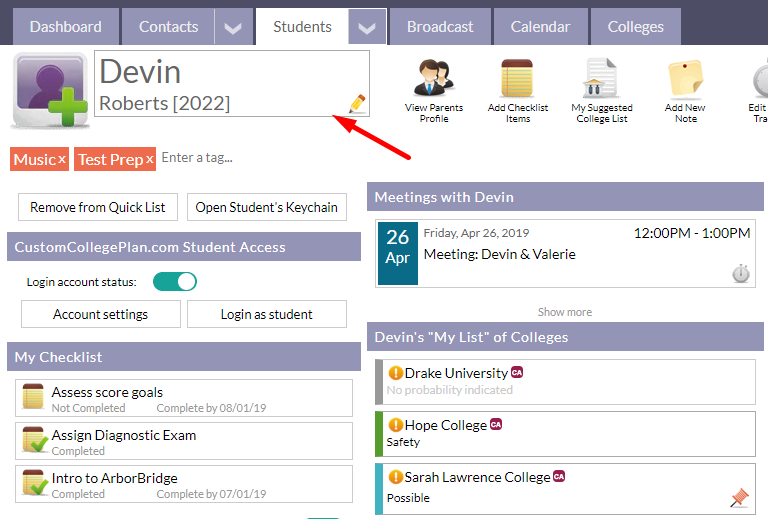
3) In the grey, right-hand column, add the GPA(s).
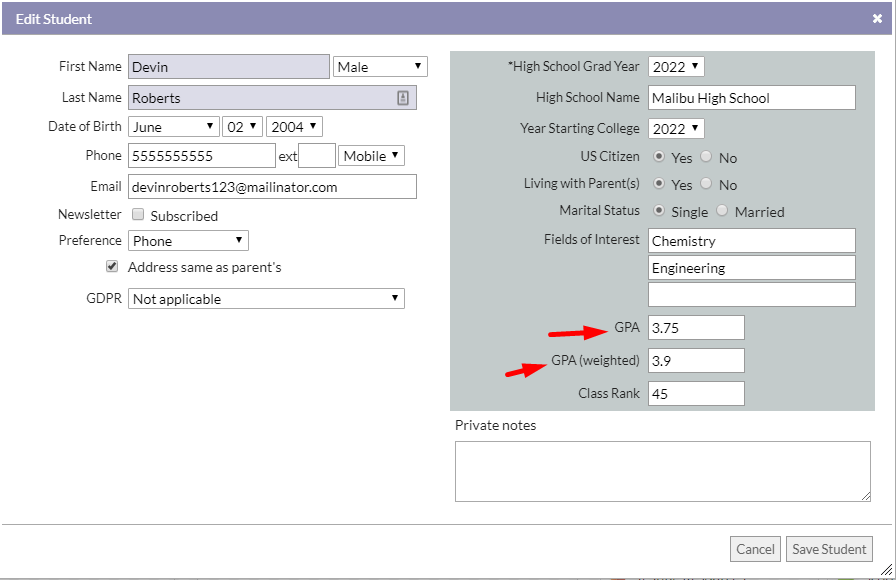
4) Select "Save Student"
How a student may add their GPA to their CustomCollegePlan account
1) Click on "Account" at the top left-side of the screen, and select "View My Profile".
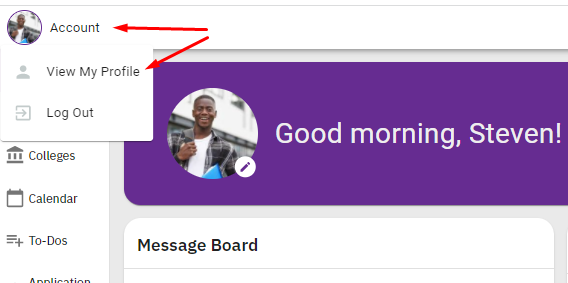
2) Click on the "Edit" button in the Academic Information section:
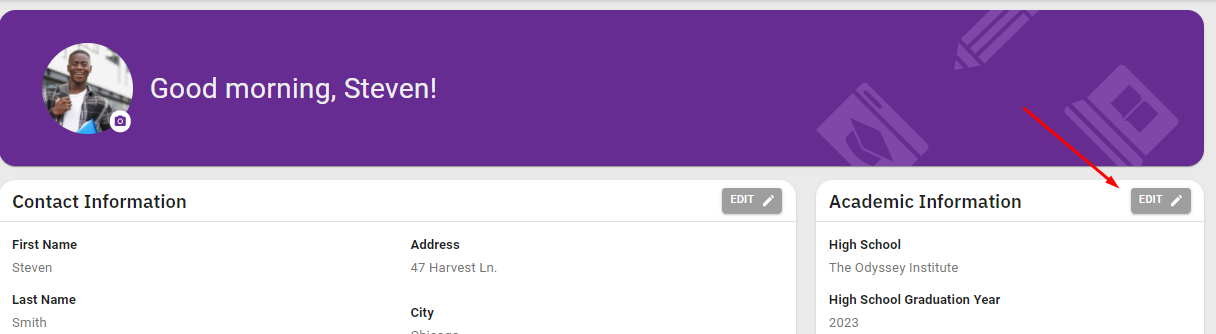
3) Add the GPA information and click "Save"
Comments
0 comments
Article is closed for comments.