How to edit a Multi-Student To-Do
Edits to Multi-Student To-Do's may be made from either the multi-student To-Do list on the "Students Main" page or from the To-Do list on the Student's Profile page. Changes may be made for ALL students or for an individual student.
Edit a Multi-Student To-Do from "Students Main"
- Navigate to Students Main
- From the "Multi-Student To-Do's" section, click on the To-Do to be edited
- Make the changes to the To-Do
- Select "Save To-Do"
- These changes will be reflected for all students with this To-Do UNLESS the student's To-Do has already been unlinked to the multi-student To-Do (see next section for more info)
Edit a Multi-Student To-Do from a student's profile
- Navigate to a student's profile
- From the "Student's To-Do's" section, click in the To-Do to be edited
-
- Select Edit To-Do
- Choose either "Edit for only THIS student" or "Edit for ALL students"
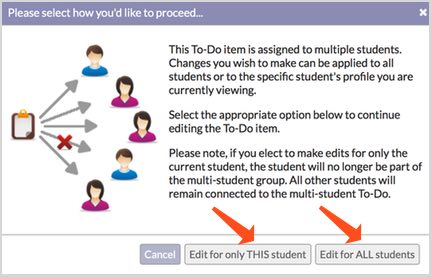
- Make edits
- Select "Save Item"
Comments
0 comments
Article is closed for comments.