You and your students can add Google Doc links, Dropbox links, and other URL-based links to Files & Folders. For information on how you (the counselor) can add Google Doc links to student files, see "How do I add a Google Doc, Dropbox links, etc. to Files & Folders?"
How students can add a document link in CustomCollegePlan
1. Once logged in, your student will click on the Files tab within their account, along the left-hand side.
2. Your student will see the option to add a file link when they hover over the purple link icon, in the middle of the page:
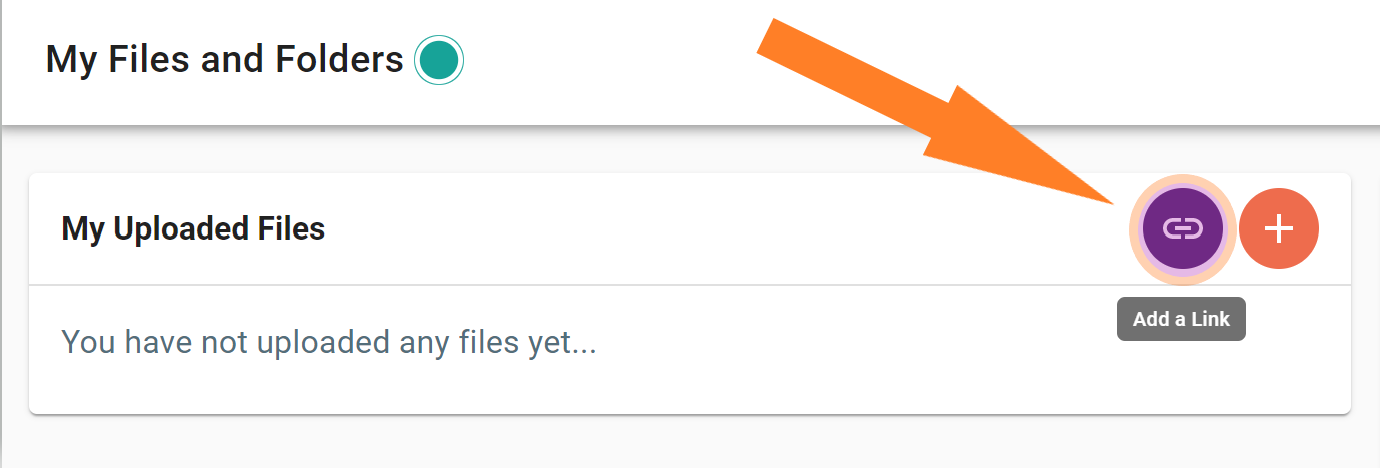
3. Your student will enter the name of the file as well as the document link, and save:
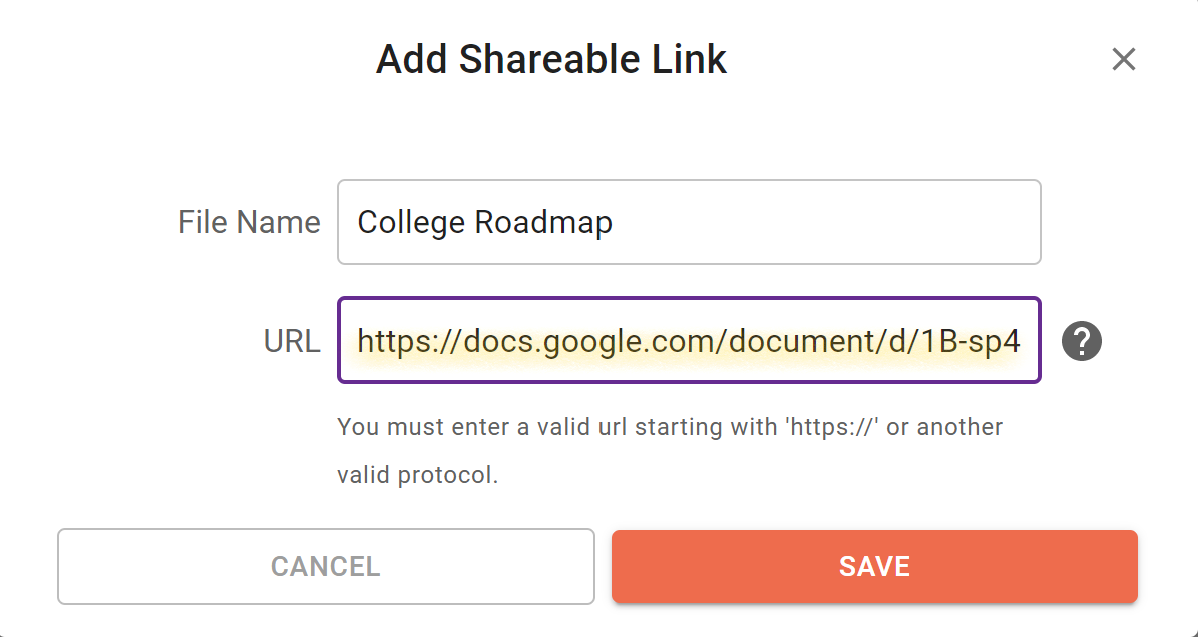
4. The document will then appear within the student's upload file on both the Student Profile and within their CustomCollegePlan account:
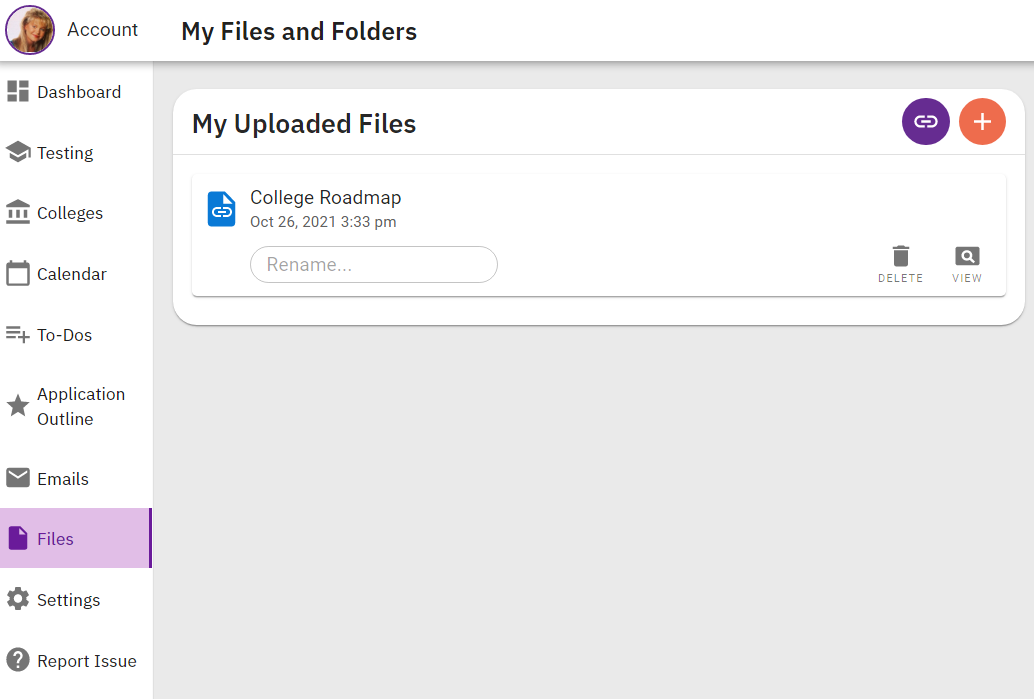
Comments
0 comments
Article is closed for comments.