Here’s an overview of some basic items to help you get started customizing your CollegePlannerPro account.
![]()
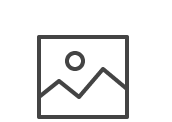 Add your logo to the login pages
Add your logo to the login pages
It’s important your students know they’re in the right place when they need to log in. By uploading your logo they’ll see it on their login page. Additionally, your company logo will be used in Broadcast Email communications you send to students and parents. Check out the article How do I add my logo to CollegePlannerPro? to get started.
![]()
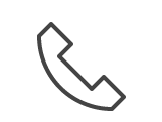 Link your mobile phone with your CollegePlannerPro account
Link your mobile phone with your CollegePlannerPro account
If you’d like to receive text messages for calendar alerts and messages students post to their profile, you’ll need to first connect your mobile phone with your account. Check out the article How do I link my cell or mobile phone with CollegePlannerPro?
![]()
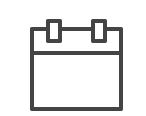 Set the viewable hour range for your Dashboard calendar view
Set the viewable hour range for your Dashboard calendar view
You can set when your daily view of your Dashboard calendar begins and ends. To make those specific changes check out the article, Changing the begin and end times on your Dashboard calendar view
![]()
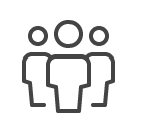 Add your first contact/parent profile
Add your first contact/parent profile
Storing all of the prospective and client contact information is vital to maximizing CollegePlannerPro and allowing the site to keep you organized. You’ll begin by entering in Contact and/or Parent information. You’ll need to do this before you can begin adding your student profile data. To add a contact check out this article, How do I add a Contact/Parent profile?
![]()
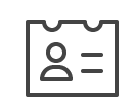 Add your first student client profile
Add your first student client profile
In order to add a student to CollegePlannerPro, the student must first be added to a Contact record. This will ensure they are linked to their parents and thus providing you a complete picture of the family’s profile. To add your first student check out this article, How do I add a student and keep in mind, the student you wish to add should already exist in a Contact profile as a student.
![]()
Comments
0 comments
Article is closed for comments.