In order to send a Broadcast message, you’ll first need to create one. To create a Broadcast message begin with this article first, How do I create a Broadcast message? If you’ve already created and saved a Broadcast message you’re ready to send it. Below you’ll find instructions on how to send your message now or schedule it to be sent later.
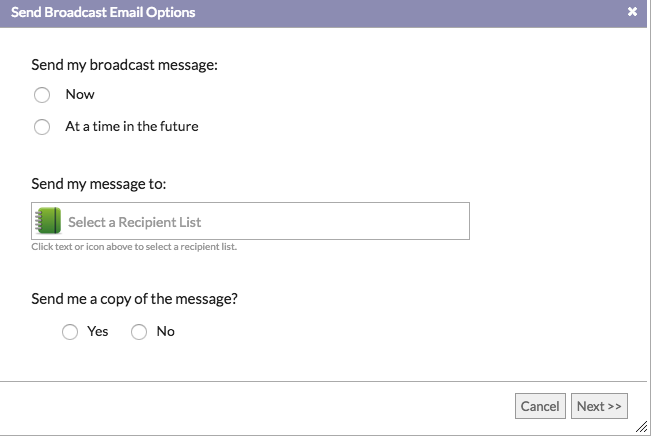
Sending Your Broadcast Message
- Navigate to the “Broadcast Main” page and select the message you’d like to send by clicking on it in the list of “Saved Message Drafts” or if you’re already viewing the message proceed to step 2.
- In the toolbar click the button “Proceed to Send Options.”
- A dialog window will open with options to begin configuring how you’d like to send this message and to whom (the Recipient list).
- If you have not yet provided your business’ physical address, you will need to enter at this time. You will only need to provide the address once. In the future, to manage the address use the “My Account Settings” option in the toolbar on your Dashboard.
- Select if you’d like to send the message now or schedule it for a different date and/or time.
- Select the recipient list you’d like to send your message to. If you have not yet created the recipient list you may do so at this time. A “Create New List” button at the bottom of the recipient list selection dialog window will be available. Click this button to create a new recipient list. For more on creating recipient lists, check the article, How do I create a Broadcast message Recipient list?
- After creating or selecting the recipient list decide if you’d like a copy of the Broadcast message sent to your email account’s inbox. When finished, click the “Next” button at the bottom of the dialog window.
- The final step is to provide your initials to confirm you’ve read the disclaimer regarding sending Broadcast email messages and SPAM. It’s important you read the disclaimer information and that you agree to it. After entering your initials, click the “I Agree” button at the bottom of the dialog window. Your message will now either be queued and sent (if you elected to send the Broadcast message “now”) or it will be saved and added to the “Scheduled Messages” list and will be sent on the date and time you indicated.
A note about “Scheduled” messages
If you elect to schedule your Broadcast message, you may make changes to the subject and content before it’s sent. If you’d like to change the parameters indicated during the “Proceed to Send Options” process, you may also do so, including making changes to the individuals on the recipient list.
Comments
0 comments
Article is closed for comments.