CollegePlannerPro uses College Navigator data to provide profiles for thousands of colleges and universities throughout the US. We have a few thousand of the two- and four-year institutions' profile information loaded in our system. This can be a lot to sift through, and we understand that many of these schools are ones you will not often recommend to your students. So, to weed out the schools that aren't used frequently, and, to group together the colleges and universities you do use regularly, we’ve designed your very own College Bucket!
Think of it like a container that holds all of the schools you’ve bookmarked and would like to refer to when you need them. By filling your Bucket with colleges and universities you accomplish two goals:
- You remove the schools you’re not interested in, and
- You make it easier to filter through a smaller list to add schools to your Student’s “Suggested College Lists.”
To add Schools to your College Bucket
It’s very easy to add and remove schools from your College Bucket at any time. There are several ways to add a school to your College Bucket:
From the College's Profile Page
- In the "Search" box (located at the top of every page), type in the name of the school you want to add to your Bucket
- Select the school
- Click on "+ Add to Bucket", located under the name of the school
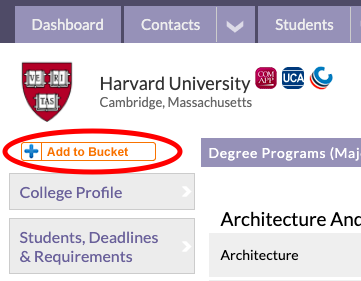
- You can remove a school from your Bucket by clicking on "– Remove from Bucket"
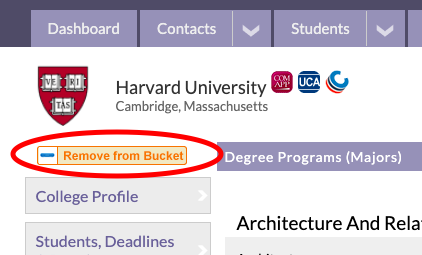
On Colleges Main tab
- Navigate to the “Colleges” tab and click the “Edit College Bucket” button in the toolbar.
- A new dialog window will open with two columns. The first (on the left) will be the “All Colleges” search results display. To get started, begin typing the name of a school you’d like to add to your College Bucket. You may also search and sort by the name of the state where the institution is.
- Once you locate the school you’d like to add under the "All Colleges" section, simply click the blue arrow
 to the right of the school. This will add the school to your College Bucket.
to the right of the school. This will add the school to your College Bucket. - If there's a school under the "College Bucket" section that you no longer wish to have there, click the
 icon to the left of the school and it will be removed from your College Bucket.
icon to the left of the school and it will be removed from your College Bucket. - When you’ve finished working with your Bucket, you may close the window by clicking, “Close” at the bottom. Return to your Bucket anytime and add or remove schools. To access your bucket, just click on the
 icon in the toolbar under the “Colleges” tab.
icon in the toolbar under the “Colleges” tab.
A screenshot of adding/removing schools from your Bucket:
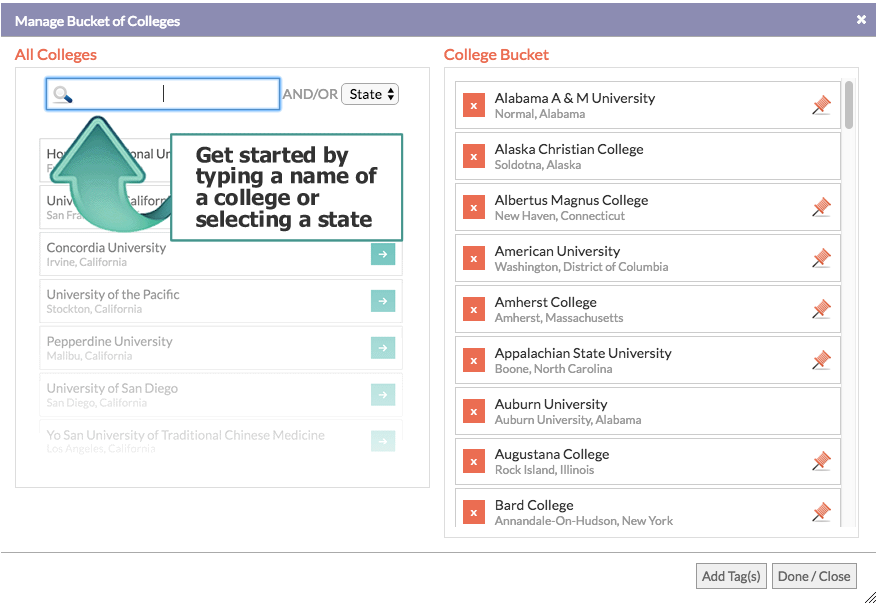
Important note: Students do not see your College Bucket. This is an organizational tool for the counselors only.

Comments
0 comments
Article is closed for comments.