You are able to create different types of taxes that can be saved and added to invoices. You may want to add taxes for various locations. Please be advised that tax is added on a per-line basis on invoices.
How to apply tax to a line item
- In CollegePlannerPro, navigate to a Contact's profile
- Select "Create New Invoice" from the toolbar
- Click on the arrow in the tax box and a new dialog window will open, "Edit Tax Settings"
- Select the tax to be applied to the line item
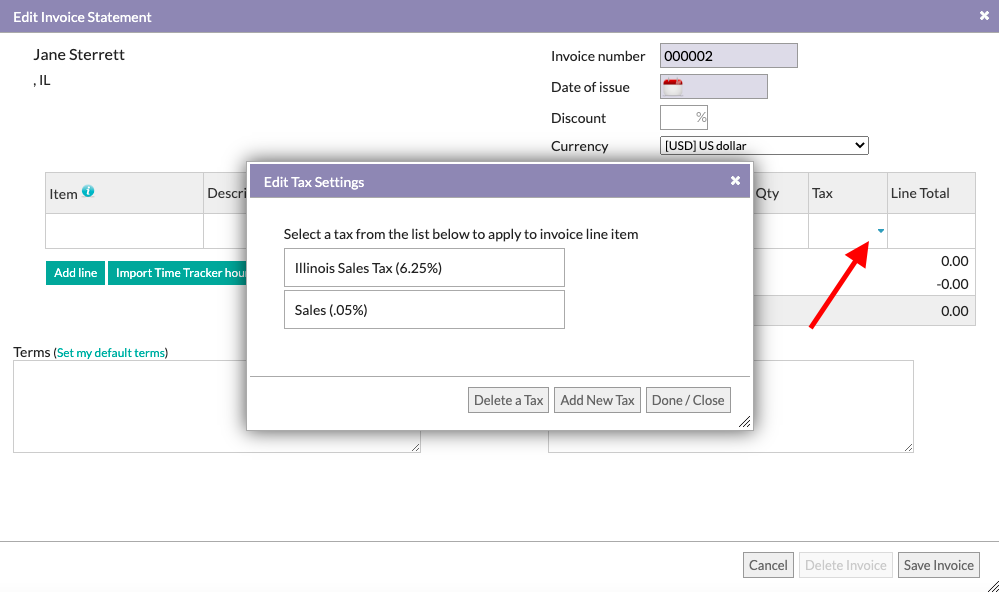
How to add a new tax
- Follow steps 1-3 listed above
- Click on "Add New Tax" and enter the name of the tax and the percentage
- Click "Save Tax"
- Select the name of the tax to apply it to the line item
How to delete a tax
- In CollegePlannerPro, navigate to a Contact's profile and click on "Create New Invoice"
- Click on the arrow in the tax box and a new dialog window will open, "Edit Tax Settings"
- Click on "Delete a Tax"
- Click “X” icon to delete tax. You will be prompted to confirm that you want this tax deleted. (Note: this tax will not be deleted on existing invoices)
- Click "Done/Close"
Helpful (related) articles
How do I add line items on an invoice?
Comments
0 comments
Article is closed for comments.