Lines on your invoice can be added manually by clicking "+Add line" and/or by clicking "+Add Time Tracker hours." Invoices can contain line items from a combination of these. You can create as many line items as you need. Line items imported from Time Tracker will be listed individually.
How to Add Line Items
- Click "+Add line" to add a new line
- If you use the Item feature, start typing in the Item code you need and either click on populated Item codes or type in a new Item code
- Enter the Description (unless you have set it up that this is included with your Item code)
- Enter the Unit Cost
- Enter the Quantity. (A quantity is necessary in order for the line to be entered.)
- Enter Tax if required (see related article on Tax)
How to Add Time Tracker Hours
- Click "+Add Time Tracker hours" and a new dialog box will appear
- Select the Time Tracker entries that you want to include on the invoice
- Click "Add to Invoice. (see article on Time Tracker Defaults)
After you have added the necessary line items, click Save Invoice. You can edit these line items if necessary.
How To Edit Line Items
- Click on the Invoice in the Invoices module to open it and make edits
- The Invoice will open in a new dialog box
- Click "Edit Invoice" on the bottom left
- Again a new dialog box will open as "Edit Invoice Statement"
- Make any changes, including the option to drag and drop items into any order (look for the icon to the left of each row to grab and rearrange your items)
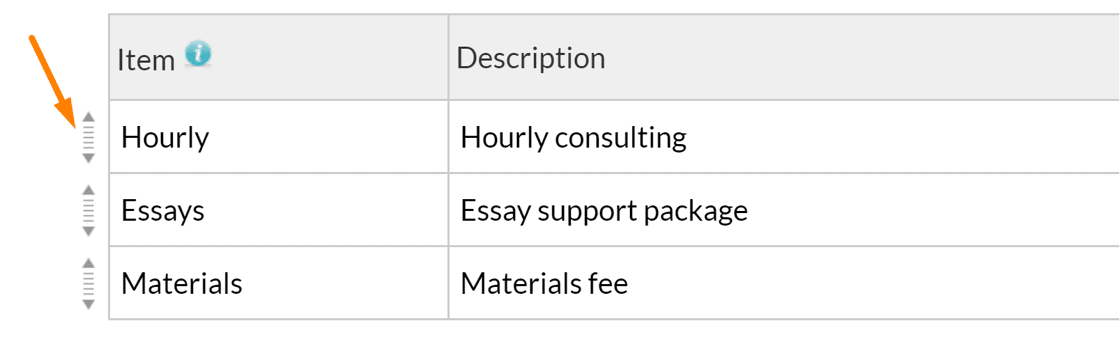
- Click "Save Invoice" (You can edit as many times as necessary.)
Comments
0 comments
Please sign in to leave a comment.