Through your CollegePlannerPro account, you may create a report detailing what type of scholarship, years awarded, and award amount. You may filter your report by graduation year (including inactive Students) and by the number of years awarded. You may also include GPA and test score information. Reports may also include "inactive" students.
How to create a Received Scholarship report
- Navigate to the Colleges Main page and click on "Received Scholarship Report" in the reports module in the left-hand column
- In the new dialog window, select the graduation year(s) to be reported on
- Select the scholarship type: Academic, Athletic, Music, Other
- You may add optional report filters such as years awarded and award amount
- You may include GPA and test scores
- Click on "Generate Report" (you may now view the report or download the file)
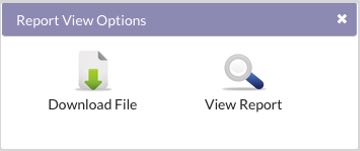
Example of a Recieved Scholarships Report:
Comments
0 comments
Article is closed for comments.