| This article is a part of our New Member Training Guide in the General Introduction section. Navigate to the next article in the series by following the link at the bottom of this article or return to the New Member Training Guide homepage here. |
Student profiles are for your student clients. In order to interact with a student profile and for your student to have the ability to log in to their CustomCollegePlan account, their student profile must be in "Active" status. Student profiles that are inactive may be viewed within CollegePlannerPro, however, no changes may be made and the student will not be able to access their account. This article provides an overview of the modules found within a student profile and provides links to specific articles with more information for each module.
![]()
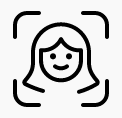 Student CustomCollegePlan Accounts
Student CustomCollegePlan Accounts
Each of your student clients can have access to log in to their own CustomCollegePlan account. However, before they can log in you'll need to enable their account. To enable their account you'll have to provide an email address for the student and click the toggle in the "CustomCollegePlan Student Access" section of their profile page. For more on how to do this, check out the article: Enabling a student CustomCollegePlan account
![]()
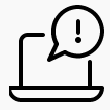 Student To-Dos
Student To-Dos
Keep your students on track and provide specific to-do's they need to accomplish as they prepare for college. The Student To-Do's also contain a specific communication channel so you and your student can converse about a specific To-Do. This not only speeds up the communication cycle but provides the entire dialog within the student's profile for future reference. You can even set-up a "complete-by date" for a To-Do item and have the student automatically sent an alert reminder before the To-Do is due. For more on Student To-Dos, check out the article, Creating and managing Student To-Do's
![]()
 Student Notes
Student Notes
The Student Notes are a versatile and private way to keep all the information you retain for a Student client. Notes provide a way to log all interactions you have with a Student for your reference. Plus they can integrate with your Calendar and provide a reminder for tasks you need to accomplish for your students. For more about the Student Notes module, check the article, What are Student Notes and how can I use them?
![]()
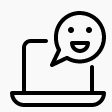 The Conversation
The Conversation
Perhaps the most simple, yet powerful module, the Conversation provides a "real-time" way to communicate with a Student. Both you and your students can "link your mobile phone" with your accounts. This allows you and your students to send text messages, email, and post comments within the Conversation module. Check out this article on, How to use the Conversation module.
![]()
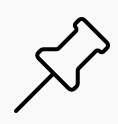 Calendar Events, Meetings & Alerts
Calendar Events, Meetings & Alerts
You can quickly add calendar items from within a Student's profile. By adding calendar events and meetings from within a Student's profile, the Student will automatically be associated with the calendar item making it even easier to have an alert sent to the student reminding them about the event. To set up calendar events and meetings check out the article, Creating student calendar meetings and alerts
![]()
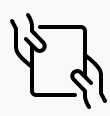 Attaching Files
Attaching Files
Keep all of your documents in one place! Instead of digging through your inbox looking for attachments or scouring your hard-drive folders looking for a file, know that you have all the documents for each student nicely tucked away in each student's profile. Plus your students can attach and share documents with you. CollegePlannerPro makes it super simple to exchange and manage documents. To learn how to attach a document, check out the How do I attach a file to a student's profile? article.
Comments
0 comments
Article is closed for comments.